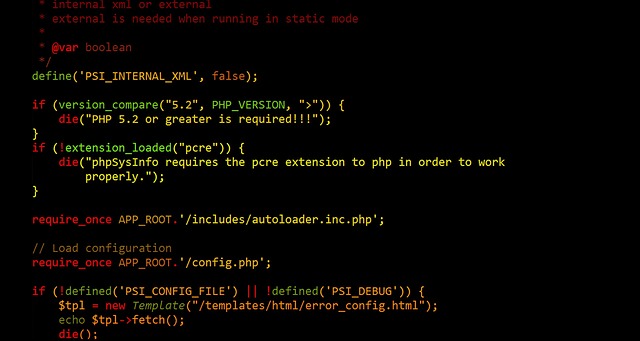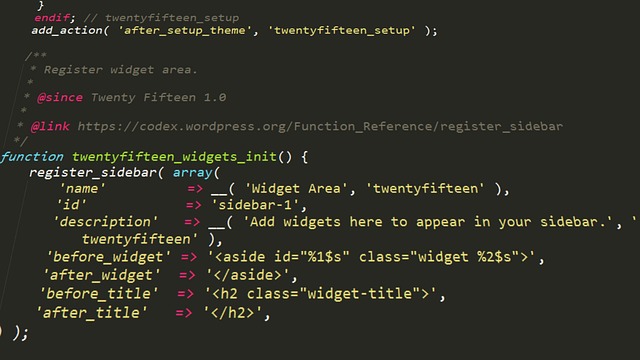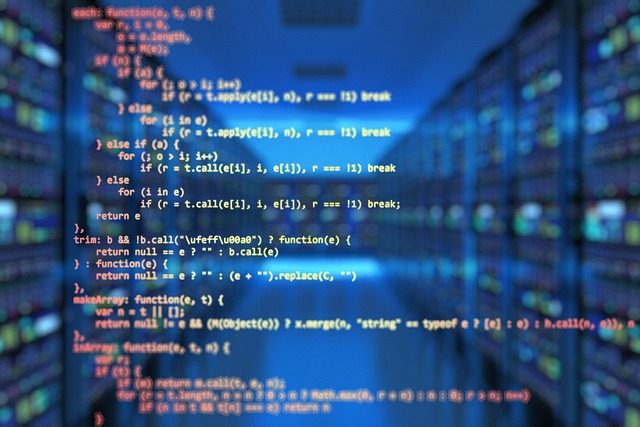Creating a custom theme for your Vue application can be a great way to give it a unique look and to express your creativity. With the help of a few tools, you can easily create your own Vue theme and customize it to your liking. In this article, we will walk you through the process of creating a Vue theme, from setting up the project to adding custom styles and components.
Getting Started
Before you start creating your Vue theme, you’ll need to make sure you have all of the necessary software and tools installed. First, you’ll need to install Node.js, which will allow you to manage the project’s dependencies. You’ll also need to install Vue CLI, which is the command-line interface that will allow you to create and manage the project.
Once you’ve installed Node.js and Vue CLI, you’ll need to create a project folder for your Vue theme. Inside the project folder, you’ll need to create a “themes” folder. This is where you’ll store all of the files and code related to your Vue theme.
Creating the Theme Files
Now that you’ve created the project folder and “themes” folder, you can start creating the necessary files for your Vue theme. The first file you’ll need to create is a “theme.js” file, which will contain the code for your theme. This file should include all of the variables and styles that you want to use in your theme.
Next, you’ll need to create a “components” folder. This folder will contain all of the components that you want to use in your Vue theme. Each component should be stored in its own file. For example, if you want to create a “navbar” component, you’ll need to create a “navbar.vue” file in the “components” folder.
In addition to the “theme.js” file and the “components” folder, you’ll also need to create a “style.css” file. This file will contain all of the custom styles that you want to use in your Vue theme.
Adding Custom Styles
Once you’ve created the necessary files for your Vue theme, you can start adding custom styles. To do this, you’ll need to open the “style.css” file and start adding your custom styles. Depending on the type of theme you’re creating, you may want to add styles for fonts, colors, backgrounds, borders, and more.
When adding custom styles, it’s important to use valid CSS syntax. To ensure that your styles are valid, you can use a linter such as CSS Lint or Stylelint.
Adding Components
Once you’ve added custom styles to your Vue theme, you can start adding components to it. To do this, you’ll need to open the “components” folder and create a new file for each component that you want to add. For example, if you want to add a “navbar” component, you’ll need to create a “navbar.vue” file.
In each component file, you’ll need to define the HTML and CSS that will be used to create the component. You can also add JavaScript logic to the component, if needed.
Deploying the Theme
Once you’ve finished creating the Vue theme, you’ll need to deploy it to a production environment. To do this, you can use a tool such as Netlify or Heroku. These tools will allow you to deploy your Vue theme to the web and make it available to users.
Conclusion
Creating a custom Vue theme can be a great way to give your application a unique look and to express your creativity. With the help of a few tools, you can easily create your own Vue theme and customize it to your liking. In this article, we’ve walked you through the process of creating a Vue theme, from setting up the project to adding custom styles and components. With a bit of practice, you’ll be able to easily create beautiful and unique Vue themes.